Now that you are done with your templates, it's time for us to create a campaign. You can set up your campaign to send invitations to your customers via email or SMS as soon as you upload your customer's details to your dashboard.
Creating campaigns
On your dashboard's menu, click Invitations, and then select Campaigns. Next, click the + New Campaign button on the upper right side of the page to start setting your campaign.
There are three steps in setting up your campaign and this includes the following:
1. Campaign details
Set a name that you can easily identify in case you'll be using multiple campaigns for your invites. This is also the step where you can set your campaign schedule and limit the number of invites that you can send on a given day. Don't want to send your invites too late or too early in the day? You can adjust the timezone here according to your business location to avoid sending your invites after business hours.
2. Invitations
You can now set a delay and throttling for your invites, but what are these?
Delay lets you send your invites after a given amount of time. Instead of sending the invitation immediately, you now have the option to postpone it at a later time.
Throttling prevents you from sending multiple invites to a single customer within a certain period. Let's say a customer was added to the campaign twice. Setting a throttle time to your campaign will assure you that no duplicate invites will be sent to your customer.
The next step is to choose the channel in sending your invitations. You can enable it by simply adding your preferred template. You can also use multiple templates and subject lines and we will run this at the same time. It means that if you add 2 templates and subject lines, half of your invites will use Template A and the other half will use Template B. This is a good way to test which template will generate more review conversion.
3. Reminders
Sending invitation reminders is another way to boost your review conversion. In this busy world, some customers would have tendencies to overlook their messages or emails, and setting up a follow-up email is a good way to remind your customers about leaving a review. You can set your reminders to be sent out either via email or SMS. You can also add as many reminders as you want and schedule it on different dates or intervals. The reminders will be only be sent to those customers who haven't clicked the link on your initial invite. Any scheduled reminders will be automatically canceled as soon as the customer clicked the link or left a review.
You're almost there! After setting up your campaign, the next step is to add your customers to the dashboard.
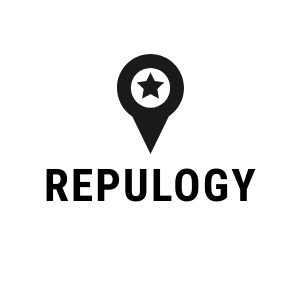
Repulogy
Repulogy

 ENGLISH (US)
ENGLISH (US) عربى
عربى ITALIANO
ITALIANO ESPAÑOL
ESPAÑOL TÜRK
TÜRK Português do Brasil
Português do Brasil JAPANESE
JAPANESE FRENCH
FRENCH GERMAN
GERMAN POLISH
POLISH