Managing reviews is one of the essential factors that help your business grow and the first step in doing this is to add your review sources. This is how you can sync and generate reviews from your dashboard. The following steps will guide you on how to add your review sources.
1. Click Reviews from your dashboard's menu.
2. Select Review Sources, this will show you a list of the review sources that we currently support.
3. Search for your preferred review site. You can either use the search bar located on the upper portion of the page or manually scroll on the page to find the review site.
4. Click the "Add" button that corresponds to your preferred review site and provide the last part of the URL to complete your review profile. In case you're not sure which URL to add, you can use the guide that we have added for you on the right side of the page as your reference.
5. Now that you're done adding the last part of the URL, click " Create" and we'll start syncing your reviews.
Simply repeat the steps above should you need to add more review profiles to your account.
Setting up Google
Google works differently when adding it as a review source. Instead of supplying us with the public URL, you can add Google by using the search bar to locate your Google location. Think of it as if you're searching for your business using the Google website itself.
Good job for adding your review sources! This time we are ready to set your email and SMS templates.
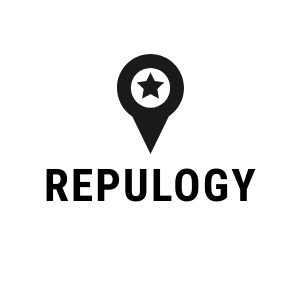
Repulogy
Repulogy

 ENGLISH (US)
ENGLISH (US) عربى
عربى ITALIANO
ITALIANO ESPAÑOL
ESPAÑOL TÜRK
TÜRK Português do Brasil
Português do Brasil JAPANESE
JAPANESE FRENCH
FRENCH GERMAN
GERMAN POLISH
POLISH